Adding a FTP user in FileZilla Server
If you have a Windows server and FileZilla Server as your FTP server (the default for our Managed Windows servers), you can easily add additional FTP users as needed. Each user will be ‘jailed’ into their shared folder.
- Open FileZilla Server Interface (start menu or desktop icon), then click ‘OK’ on the ‘Connect to Server’ dialog.’
- Go to Edit -> Users.
- Click Add, type in username, then click ‘OK’.
- Click the ‘password’ checkbox and enter the password.
- Click ‘Shared folders’, then click ‘Add’ and choose a folder.
- Check (enable) all permissions under ‘Files’ and ‘Directories’.
- Click ‘OK’ towards the bottom.
The users/settings will be updated on the last step.
Share the Love
Back to Server Management