How do I enable SSL https streaming?
Some browsers such as Chrome now require streams to be using SSL (https). Fortunately Fast Serv makes it easy to enable SSL (https) streaming.
1. Log into your Portal account
2. Click the Services tab
3. Click “Details” next to the streaming server on which you wish to enable SSL streaming
4. Click “Edit Config”
5. Check the “SSL Enabled” checkbox
6. Click “Submit”
7. Click “Restart”
8. Click the “Email Config” button to receive your SSL enabled tune-in links
For SSL to work properly in a browser, you must use special https tune-in links. The “Email Config” button will send you an email containing the special https:// links you will need to use.
For any questions, please contact the helpdesk.
Share the Love
Back to Streaming Media